Oracle도 이용하고 MySQL도 이용하는데
저는프로젝트를 진행할때는 주로 MySQL을 이용하고
회사에선 상황에 맞게사용하지만 주로 Oracle을 이용합니다. (공공기관선호)
이번엔 MySQL을 설치해보겠습니다
1. MySQL 다운로드 사이트에 들어가서 msi파일을 설치합니다.
https://dev.mysql.com/downloads/windows/installer/8.0.html

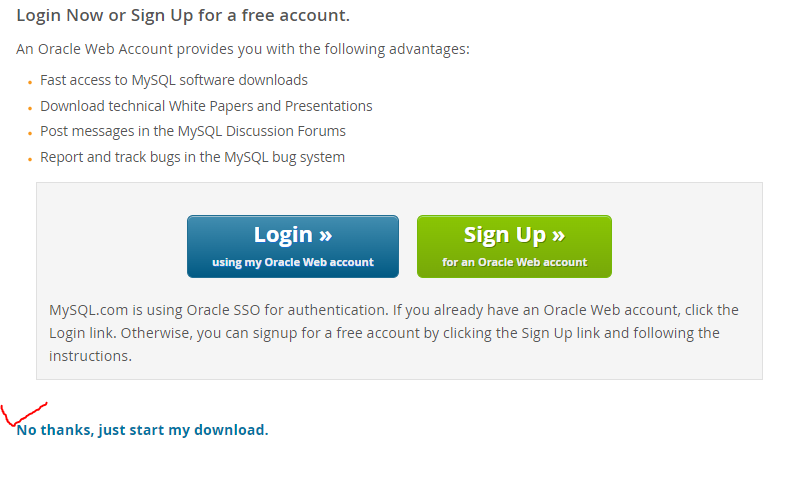
2.다운로드 된 파일을 실행해줍니다.
실행후 custom을 선택


3. Select Products에서 설치할 파일을 선택합니다
- MySQL Server - MySQL Server 8.0 - MySQL Server x64
- applications - MySQL Workbench-MySQL workbench 8.0
- Documentation- samples and Examples- samples and Examples 8.0
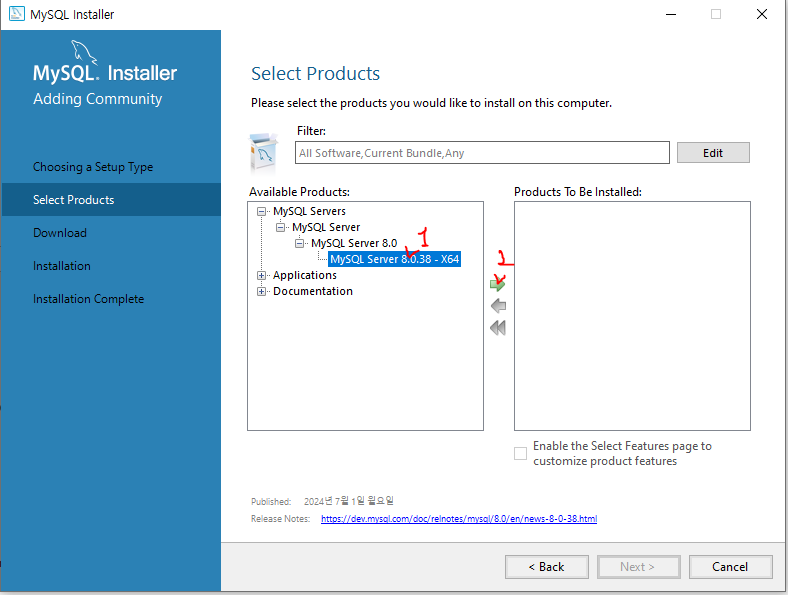
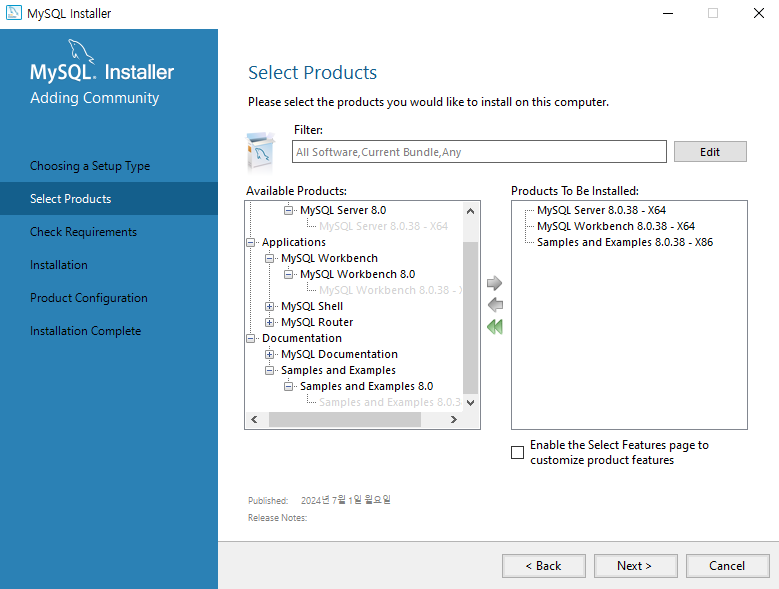
3. Check Requirements
해당 필요한 요구사항을 체크를 합니다 Execute를 누르고
Staus에서 INSTL DONE이 된후 NEXT
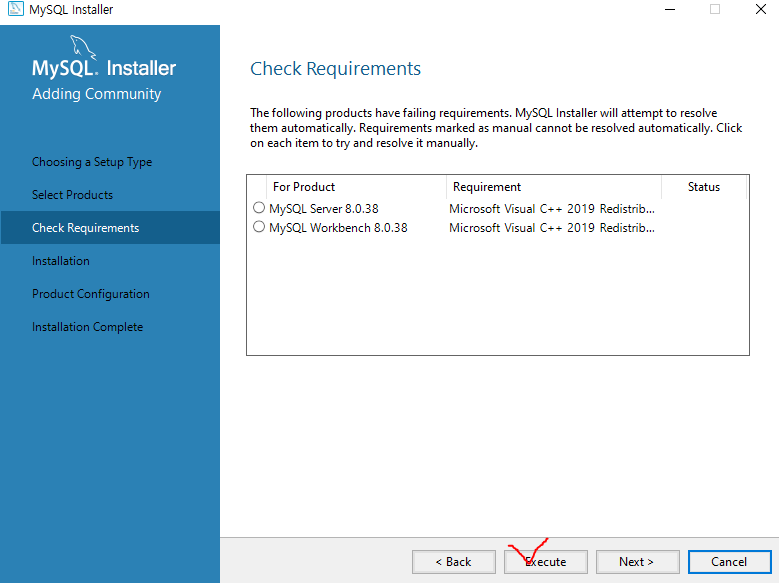
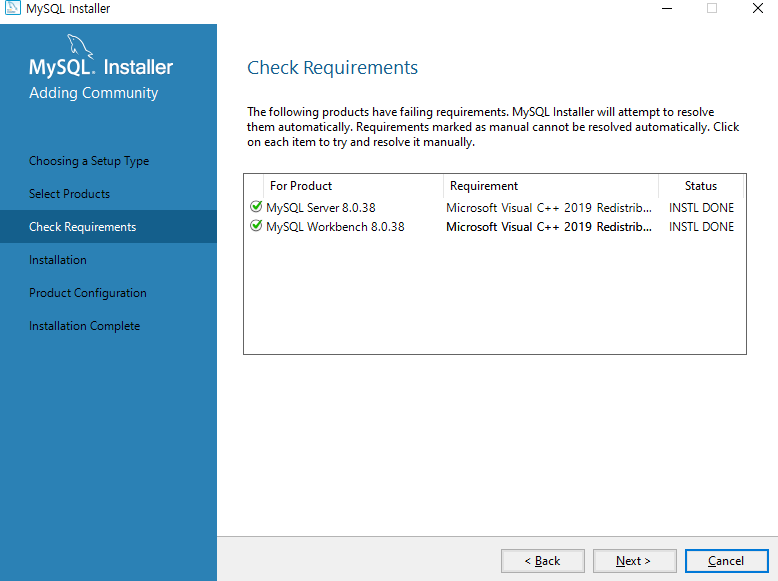
5. Installtion
Status에서 Ready to Install 을 확인 후 Execute를 누르시면 설치가 진행됩니다.
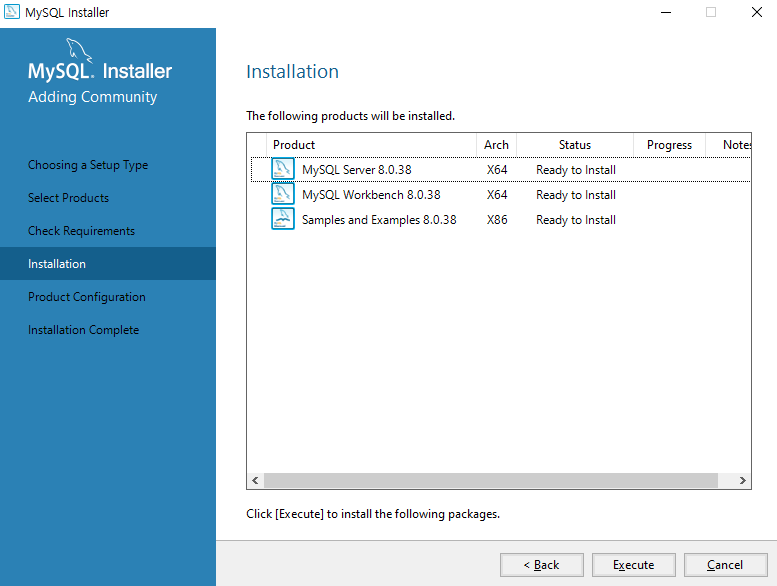
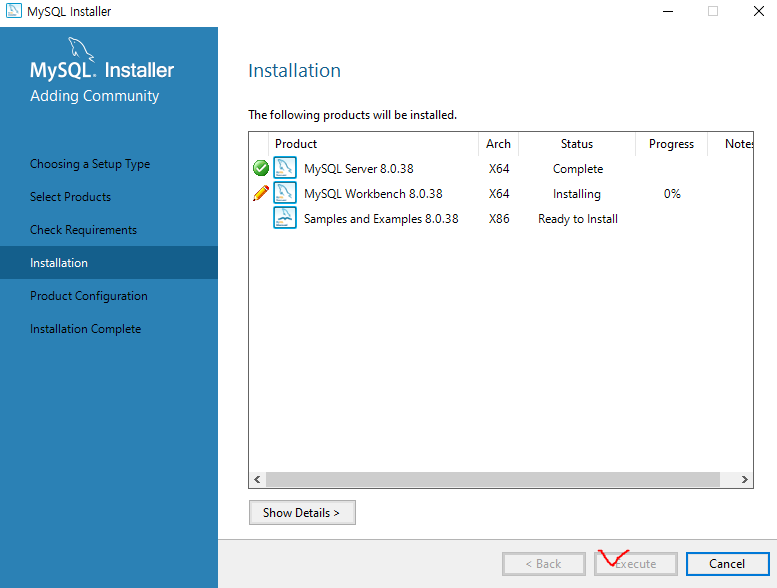
그후에 Status에서 complete가 되면 next를 눌러주세요
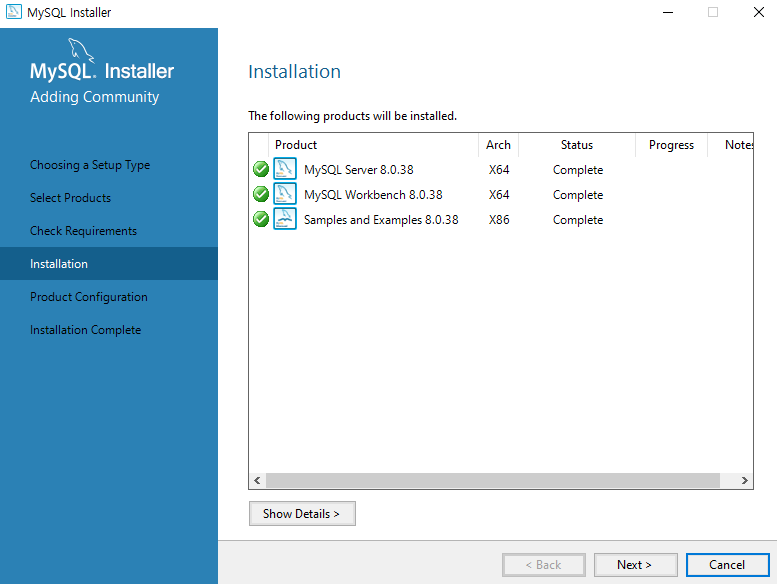
6. product Configuration

7. Type and Networking
config Type : Development Computer
TCP/IP , open windows Firewall ports for network access - 방화벽 , Port 3306 (그냥 국룰포트)
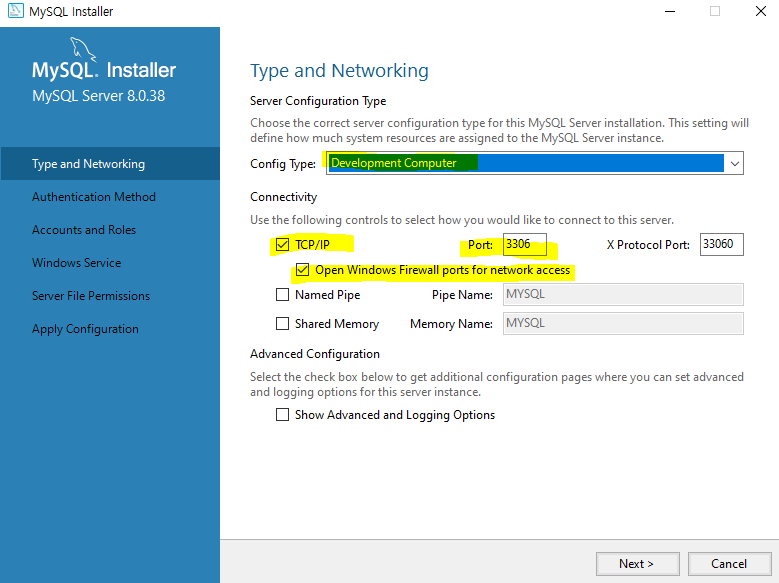
8. Authentication Method
- Use Legacy Authentication Method
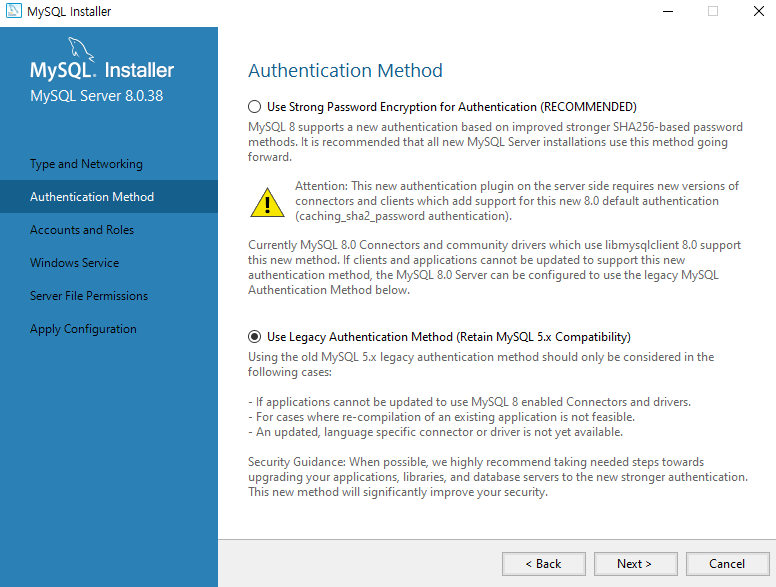
9. Accounts and Roles
비밀번호를 입력해줍니다 (root계정)
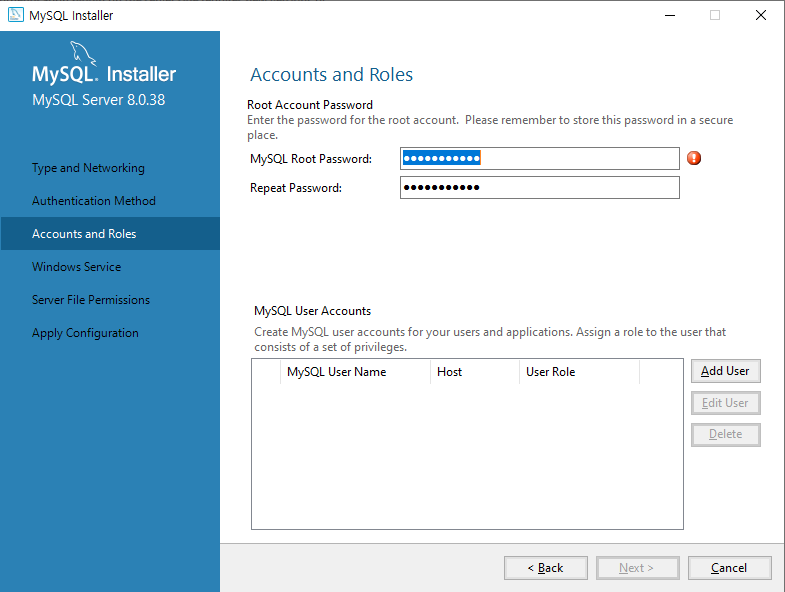
10. Windows Service
windows Service Name : MySQL
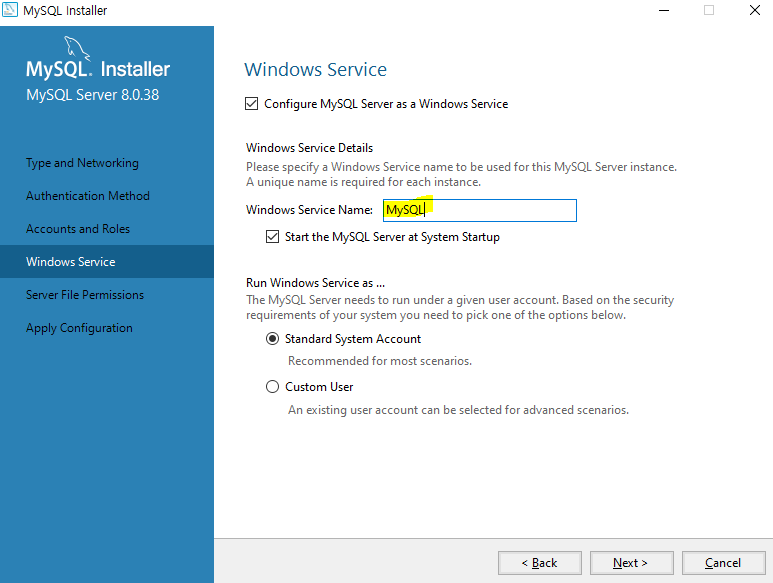
11. Server File Permissions
그림과 같이 설정후 next
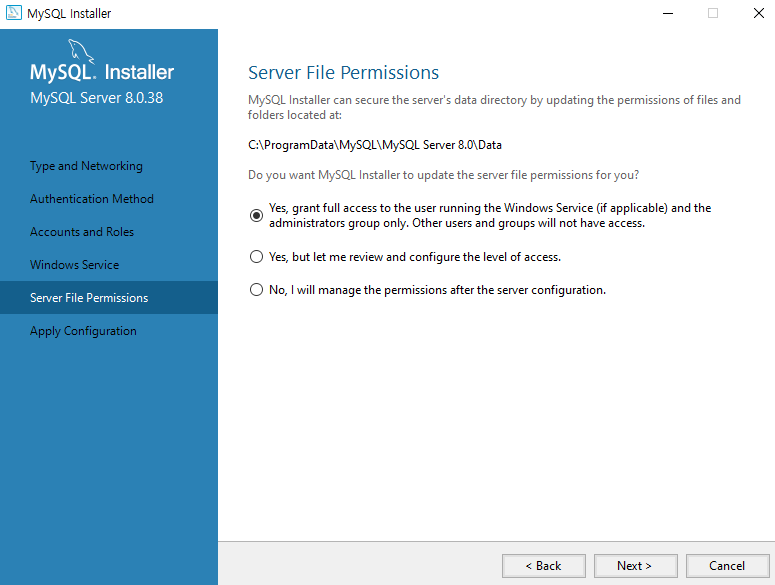
12. Apply Configuration
Execute 누르고 대기
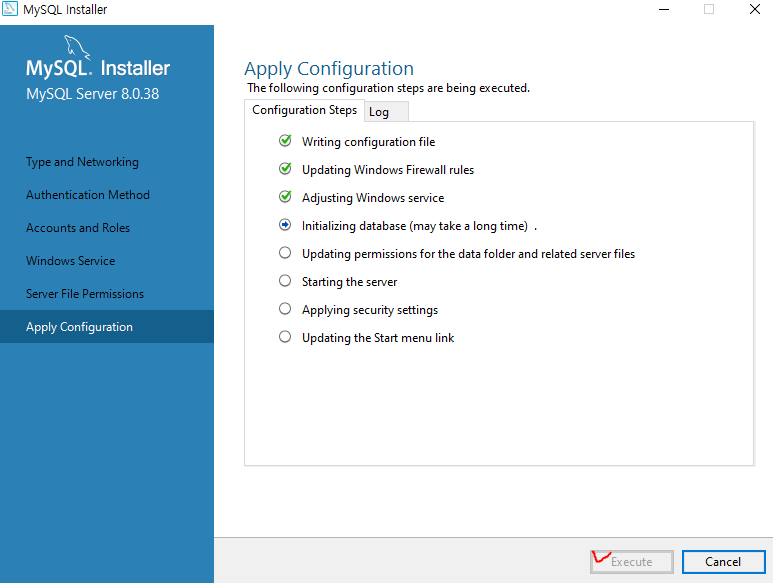
13. Product Configuration

14. Connect To Server
전에 입력한 비밀번호를 password에 입력후 check
그후 옆에 초록섹 체크표시와 Status에 Connection succeeded 확인후 Next
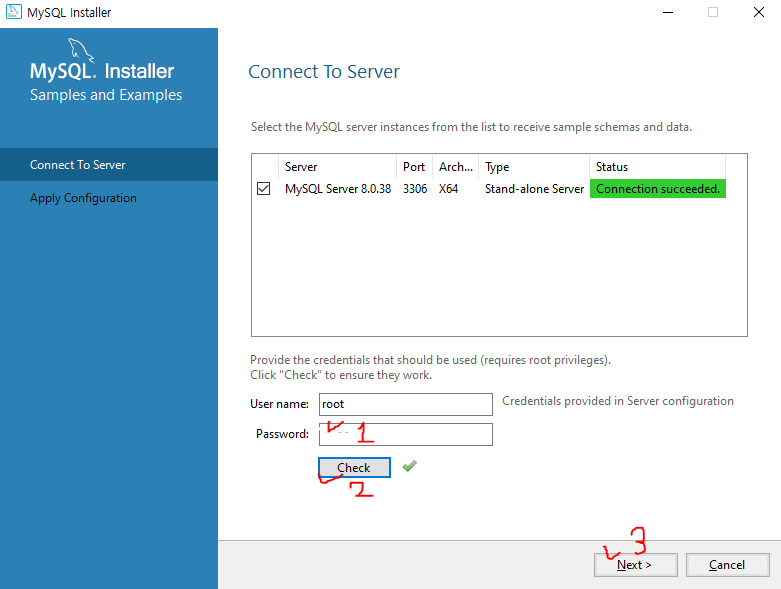
15. Apply Configuration
Execute 누르기
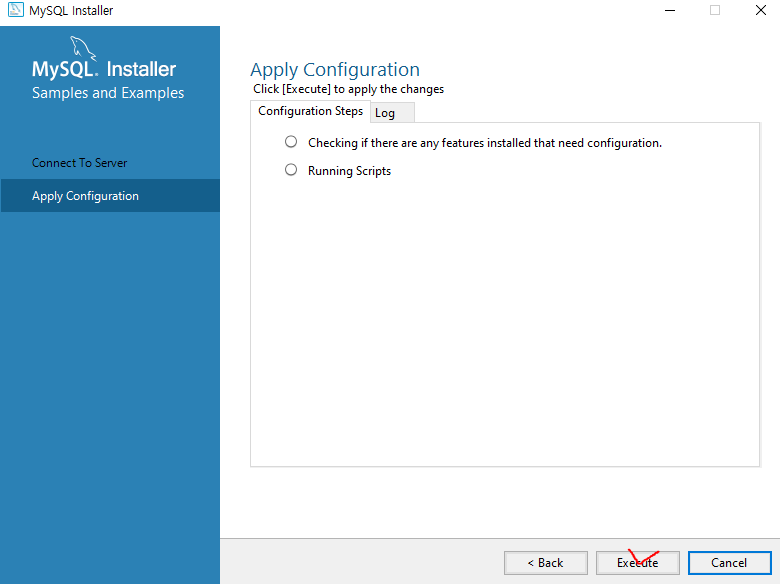
16. Product Configuration
complete 확인후 next
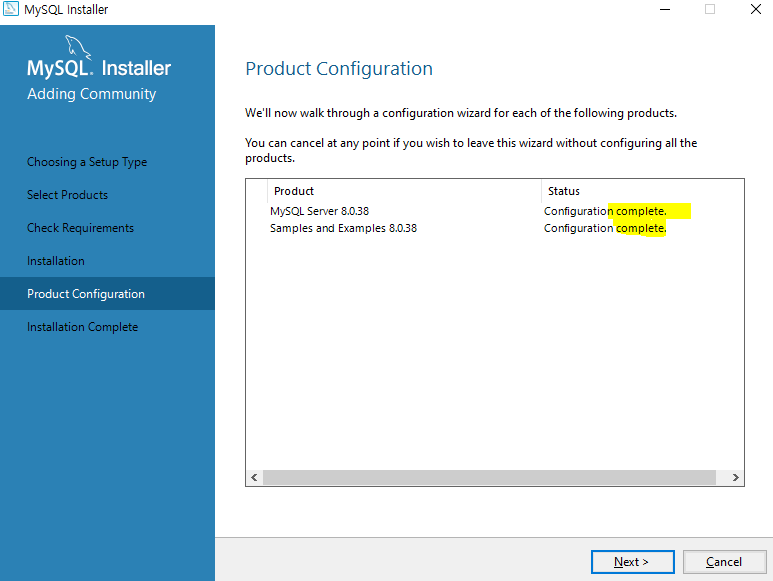
17. Installation Complete
Start MySQL Workbench after setup 체크 해제후 Finish
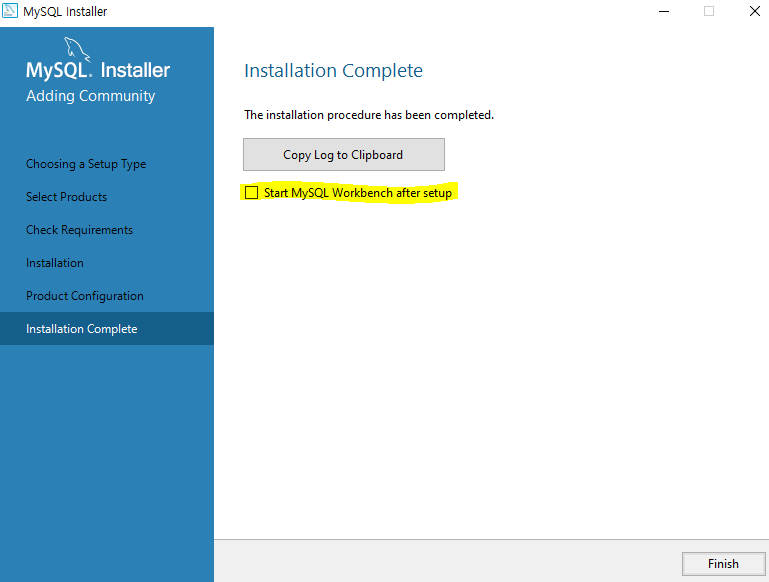
설치가 완료되었음을 확인 할 수 있습니다
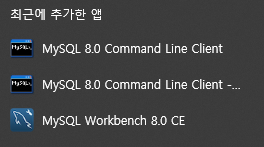
댓글